Install Google Analytics To Get The Full Benefit of Athena SEO AI
Why this matters:
Google Analytics is an essential tool for understanding how visitors interact with your website. It provides detailed insights into your traffic sources, user behavior, engagement levels, bounce rates, and more. By tracking these key performance metrics, you can make informed decisions to improve your website’s effectiveness and SEO performance over time.
Why Athena SEO AI recommends Google Analytics:
While Athena SEO AI helps you create high-performing, geo-targeted content and landing pages, Google Analytics completes the picture by showing how real users respond to that content. This data is critical for:
-
Measuring the success of Athena-generated landing pages
-
Identifying which traffic sources (organic, direct, referral, etc.) drive the most valuable visitors
-
Understanding bounce rates and time on page to evaluate engagement
-
Tracking conversions and goal completions
-
Making data-driven adjustments to your SEO strategy
When used together, Athena SEO AI + Google Analytics gives you both the content creation power and the performance data you need to grow smarter and faster.
Steps to Install Google Analytics on Your Website:
-
Go to analytics.google.com and log into your Google account.
-
Create a New Property
-
Click Admin (gear icon in bottom left)
-
Under the “Account” column, select or create your account
-
Under the “Property” column, click Create Property
-
Enter your website name, URL, industry, and time zone
-
-
Get Your Tracking Code
-
Once the property is created, Google will provide a Tracking ID or gtag.js snippet
-
-
Add the Tracking Code to Your WordPress Site
Choose one of the following methods:-
Using a Plugin: Install a plugin like Insert Headers and Footers, then paste the code into the header section
-
Manual Method: Paste the code directly into your theme’s
header.phpfile, just before the closing</head>tag
-
-
Verify the Installation
-
Use Google’s Tag Assistant or check your real-time analytics to confirm that data is being received
-